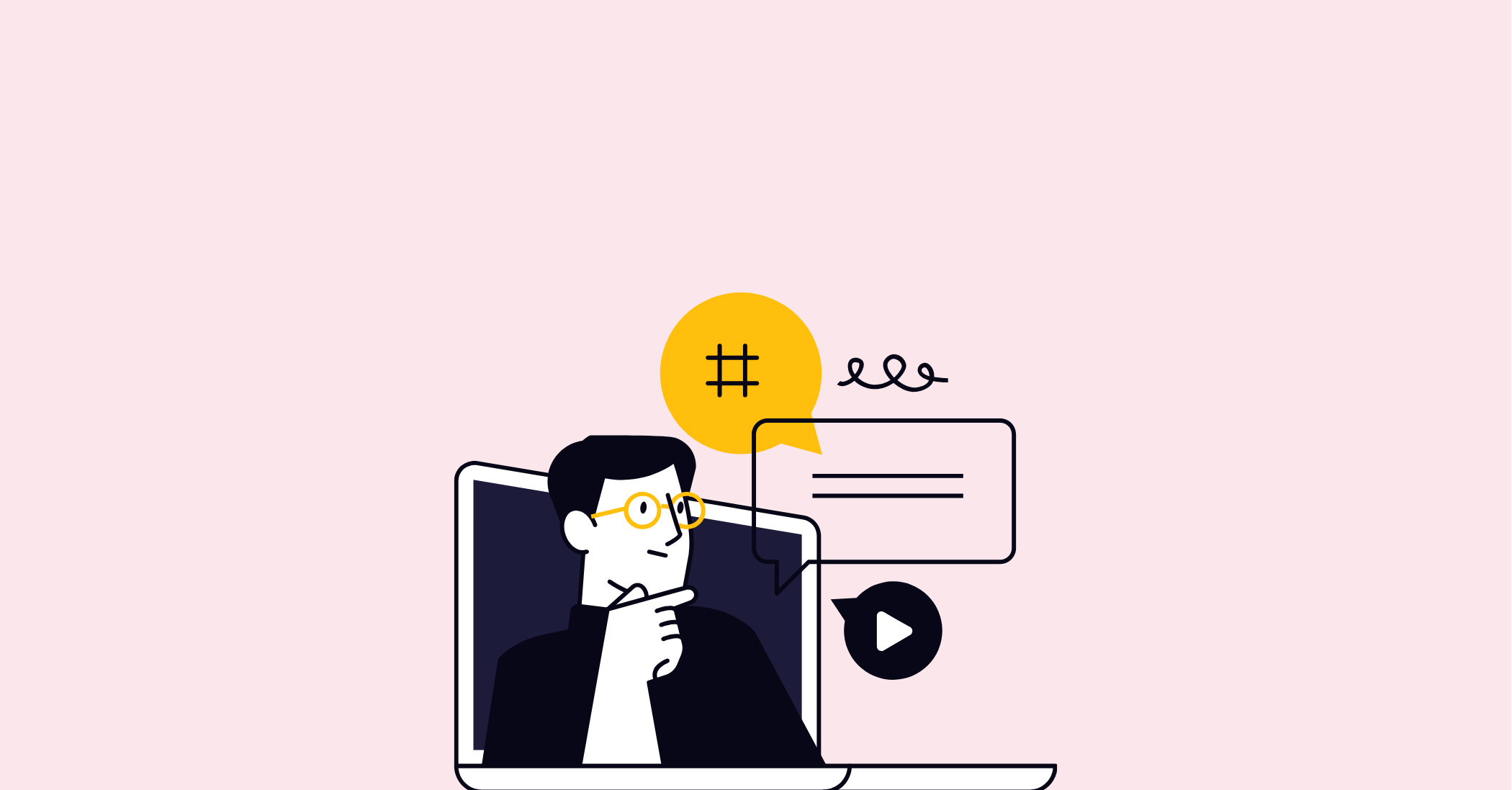Adding ticks and crosses to documents and spreadsheets is a small yet powerful way to clearly communicate information. Whether you’re creating a checklist, marking tasks as completed, or visually tracking data, these symbols can make your work more organised and visually appealing. In professional or personal contexts, a tick can signify approval or completion, while a cross can indicate errors or pending tasks. Thankfully, Microsoft Word and Excel provide simple tools to incorporate these symbols into your files, saving time and improving clarity. This guide will walk you through step-by-step instructions for adding ticks and crosses in both applications, ensuring you can efficiently utilise these features whenever needed.
Adding a Tick or Cross in Microsoft Word
Microsoft Word offers a variety of methods to add ticks (✔) and crosses (✘) to your documents. Below are some simple approaches to help you do this.
Method 1: Using the Symbol Menu
-
Open your Microsoft Word document and place your cursor where you want to insert the tick or cross.
-
Navigate to the Insert tab on the top toolbar.
-
In the Symbols group, click on Symbol and then select More Symbols… from the dropdown menu.
-
In the pop-up window, ensure the font is set to Wingdings or Segoe UI Symbol.
-
For Wingdings, scroll through the symbols until you find the tick (✔) and cross (✘).
-
For Segoe UI Symbol, type Tick or Cross in the search field if available.
-
-
Select your desired symbol and click Insert, then close the window. The symbol will appear where your cursor was placed.
Method 2: Using Keyboard Shortcuts
For those who prefer faster methods, certain keyboard shortcuts can be used to add ticks and crosses. While this depends on your system’s configuration, one of the most common methods is through Unicode:
-
Place your cursor where you want the tick or cross to appear.
-
Hold down the Alt key and type one of the following codes using the numeric keypad:
-
Tick: Alt + 0252
-
Cross: Alt + 0251
-
-
Release the Alt key, and the symbol should appear.
Note: Ensure Num Lock is enabled, as these codes will only work with the numeric keypad.
Method 3: Copy and Paste
If you’re in a hurry, you can simply copy a tick or cross symbol from this guide or an online source:
-
Tick: ✔
-
Cross: ✘
Paste the symbol directly into your document by pressing Ctrl + V (or Cmd + V on a Mac).
Method 4: Bullet Points with Ticks or Crosses
For checklists or bulleted lists:
-
Highlight the text you want to turn into a list.
-
Go to the Home tab and click on the dropdown menu next to the bullet icon in the Paragraph group.
-
Select Define New Bullet… and click on Symbol.
-
Choose a tick or cross symbol from the Wingdings or Segoe UI Symbol fonts, then click OK. Your list will now use these symbols as bullet points.
Adding a Tick or Cross in Microsoft Excel
In Excel, ticks and crosses are often used to track progress or validate data. Here’s how to include them in your spreadsheets:
Method 1: Using the Symbol Menu
-
Click on the cell where you want to insert the tick or cross.
-
Go to the Insert tab and click on Symbol in the Text group.
-
In the Symbol window, set the font to Wingdings or Segoe UI Symbol.
-
In Wingdings, the tick and cross can be found at character codes 252 and 251 respectively.
-
In Segoe UI Symbol, they can be located under the relevant Unicode categories.
-
-
Select your desired symbol and click Insert. The symbol will appear in your selected cell.
Method 2: Keyboard Shortcuts
Excel also supports Unicode shortcuts. Here’s how to use them:
-
Click on the cell where you want to insert the symbol.
-
Hold down the Alt key and type one of the following codes on the numeric keypad:
-
Tick: Alt + 0252
-
Cross: Alt + 0251
-
-
Release the Alt key, and the symbol will appear.
Method 3: Using Conditional Formatting
For larger data sets, you can use conditional formatting to automatically display ticks or crosses based on cell values:
-
Enter data in a column (e.g., Yes for completed tasks or No for incomplete ones).
-
Highlight the cells where you want ticks or crosses to appear.
-
Go to the Home tab and select Conditional Formatting in the Styles group.
-
Choose Icon Sets, then click More Rules.
-
In the dialogue box, select the tick and cross icons from the dropdown options under Value and set your conditions (e.g., Yes = tick, No = cross).
-
Click OK to apply the rules.
Method 4: Copy and Paste
Just like in Word, you can copy and paste tick (✔) or cross (✘) symbols into Excel cells. This is particularly helpful for occasional use or small datasets.
Method 5: Add Ticks or Crosses Using Fonts
Excel also supports specific fonts, like Wingdings, to display ticks and crosses:
-
Click on a cell and type the following letters:
-
Tick: P
-
Cross: O
-
-
Highlight the cell and change the font to Wingdings 2. The letters will transform into their respective symbols.
Adding ticks and crosses in Microsoft Word and Excel is a straightforward process that offers immense value in a wide range of scenarios. Whether you’re tracking tasks in Word or managing data in Excel, these symbols can simplify your workflow and add clarity to your work. By using the methods outlined above, you’ll have the flexibility to incorporate ticks and crosses in the way that best suits your needs. Try experimenting with these techniques in your next project to see just how effective they can be.
Thank you for reading! If you found this helpful guide, please share it with your network or get in touch to share your thoughts. Don’t forget to explore our website for more helpful tips and tricks for Microsoft Office tools.