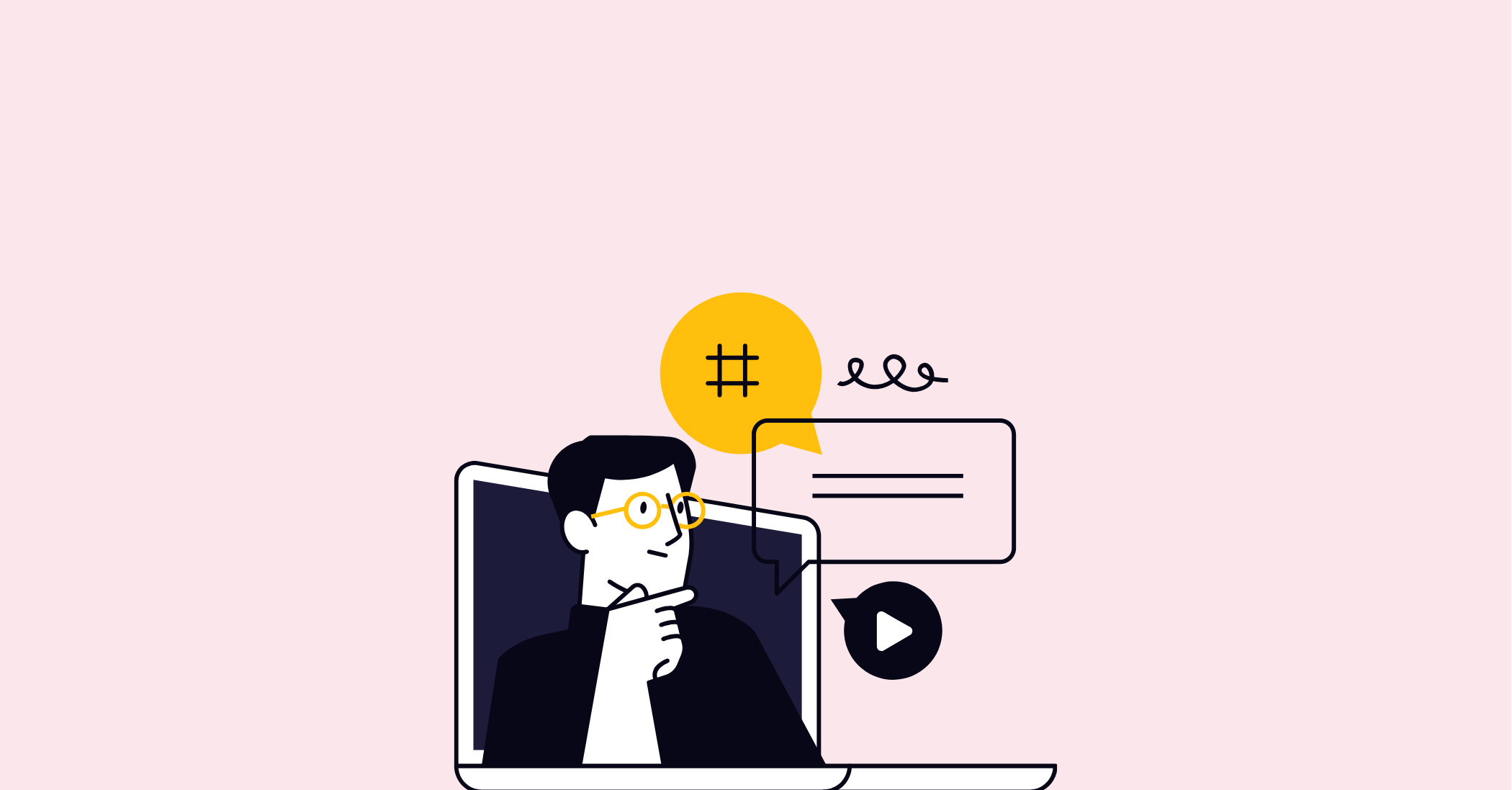Microsoft Teams has become an indispensable tool for collaboration and communication in workplaces across the globe. Whether you’re managing multiple projects, hosting virtual meetings, or chatting with colleagues, efficiency is key. That’s where keyboard shortcuts come in. These simple key combinations can save you valuable seconds, streamline your workflow, and make navigating Teams a breeze. By incorporating these shortcuts into your routine, you’ll not only work faster but also reduce reliance on the mouse, helping you stay focused and productive throughout the day.
If you’re new to keyboard shortcuts or looking to expand your knowledge, this guide covers everything you need to know. Let’s explore how these tools can transform the way you use Microsoft Teams.
Navigating Microsoft Teams with Shortcuts
One of the most important aspects of Microsoft Teams is its navigation. Moving quickly between chats, meetings, and files can make a huge difference in your productivity. Thankfully, Teams offers several shortcuts to help you move seamlessly through the app.
Here are some essential navigation shortcuts to get you started:
-
Ctrl + 1 (Cmd + 1 on Mac): Go to the Activity feed. This is your hub for notifications, mentions, and updates across Teams.
-
Ctrl + 2 (Cmd + 2 on Mac): Jump straight to Chat. Perfect for quickly accessing your conversations.
-
Ctrl + 3 (Cmd + 3 on Mac): Head to the Teams tab. Here, you can manage your different teams and channels.
-
Ctrl + 4 (Cmd + 4 on Mac): Open the Calendar. This shortcut is particularly handy for checking or joining scheduled meetings.
-
Ctrl + 5 (Cmd + 5 on Mac): View your Calls tab. Use this to see your call history or make a new call.
-
Ctrl + 6 (Cmd + 6 on Mac): Navigate to Files. This lets you access shared documents quickly.
Switching between sections is effortless with these shortcuts. Instead of clicking around the interface, you can keep your hands on the keyboard and jump directly to the areas you use most frequently. Over time, this can significantly improve your efficiency, especially if you regularly switch between tasks.
Another essential navigation shortcut is Ctrl + E (Cmd + E on Mac). This opens the search bar at the top of Teams, allowing you to search for messages, files, or contacts from any location in the app. It’s a game-changer for finding what you need quickly.
Finally, for those who like to stay organised, you can switch between conversations and channels using Ctrl + Tab to move forward and Ctrl + Shift + Tab to move backwards.
Communication Shortcuts in Microsoft Teams
Microsoft Teams is, first and foremost, a communication platform. Whether you’re chatting with colleagues, replying to messages, or participating in meetings, knowing the right shortcuts can simplify your interactions.
Here are some communication shortcuts that can enhance your Teams experience:
-
Ctrl + N (Cmd + N on Mac): Start a new chat. Instead of navigating through menus, you can instantly open a new conversation window.
-
Ctrl + Shift + X (Cmd + Shift + X on Mac): Expand or collapse the compose box in chat. This is helpful when you need more room to draft a detailed message.
-
Ctrl + Enter (Cmd + Enter on Mac): Send your message. No need to click the send button—just press this shortcut to quickly send your text.
-
Shift + Enter: Insert a line break within a message. This is useful for formatting longer messages without accidentally sending them too soon.
For meeting-related communication, the following shortcuts can make a difference:
-
Ctrl + Shift + M (Cmd + Shift + M on Mac): Mute or unmute yourself during a meeting. A must-know for ensuring you don’t accidentally speak over others.
-
Ctrl + Shift + O (Cmd + Shift + O on Mac): Turn your camera on or off. This gives you quick control over your video without hunting for the on-screen button.
-
Ctrl + Shift + K (Cmd + Shift + K on Mac): Start a video call from a chat. If you need to transition a text conversation into a face-to-face meeting, this shortcut makes it easy.
Additionally, use Ctrl + Shift + U (Cmd + Shift + U on Mac) to mark a message as unread. This is a great way to remind yourself to follow up on something later. With these shortcuts in your toolkit, managing conversations and meetings becomes far less of a hassle.
Productivity-Boosting Shortcuts
Beyond navigation and communication, Microsoft Teams also offers shortcuts designed to boost your overall productivity. These shortcuts are perfect for tasks like searching, formatting, and file management.
One of the most powerful tools in Teams is the search bar, and shortcuts can help you use it to its fullest potential:
-
Ctrl + F (Cmd + F on Mac): Search within a specific chat or channel. This saves time when you’re trying to locate a particular message.
-
Ctrl + / (Cmd + / on Mac): Access the command box. From here, you can enter commands to navigate Teams or perform specific actions, such as /goto to jump to a team or /call to start a call.
When it comes to formatting messages, the following shortcuts can add polish to your communication:
-
Ctrl + B (Cmd + B on Mac): Bold text.
-
Ctrl + I (Cmd + I on Mac): Italicise text.
-
Ctrl + U (Cmd + U on Mac): Underline text.
-
Ctrl + Shift + X (Cmd + Shift + X on Mac): Open the full formatting menu in the compose box.
File management is another area where shortcuts can save time. For instance, you can use Ctrl + O (Cmd + O on Mac) to upload a file in a chat or channel without needing to navigate through menus.
Finally, multitasking shortcuts like Alt + Tab (or Cmd + Tab on Mac) allow you to switch between open applications, helping you work seamlessly between Teams and other tools.
Rounding up
Keyboard shortcuts are more than just convenient—they’re a powerful way to save time and work more efficiently in Microsoft Teams. Whether you’re navigating the app, communicating with colleagues, or boosting your productivity with advanced commands, these shortcuts are worth mastering. Incorporating even a few of these into your daily routine can make a noticeable difference in how quickly and effectively you get things done.
Why not give these shortcuts a try today? Bookmark this blog for quick reference, share it with your team, and encourage everyone to adopt these time-saving techniques. For more tips and tricks to optimise your workflow, explore Microsoft’s official resources or check out other guides on our website. With these shortcuts at your fingertips, you’ll be well on your way to becoming a Microsoft Teams power user.