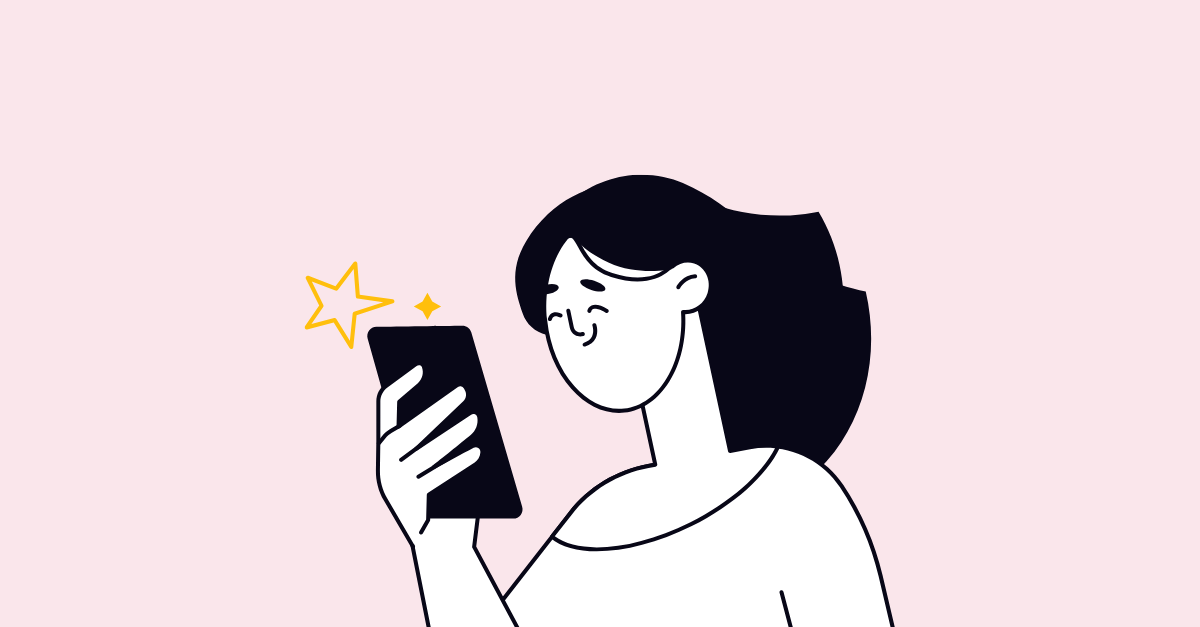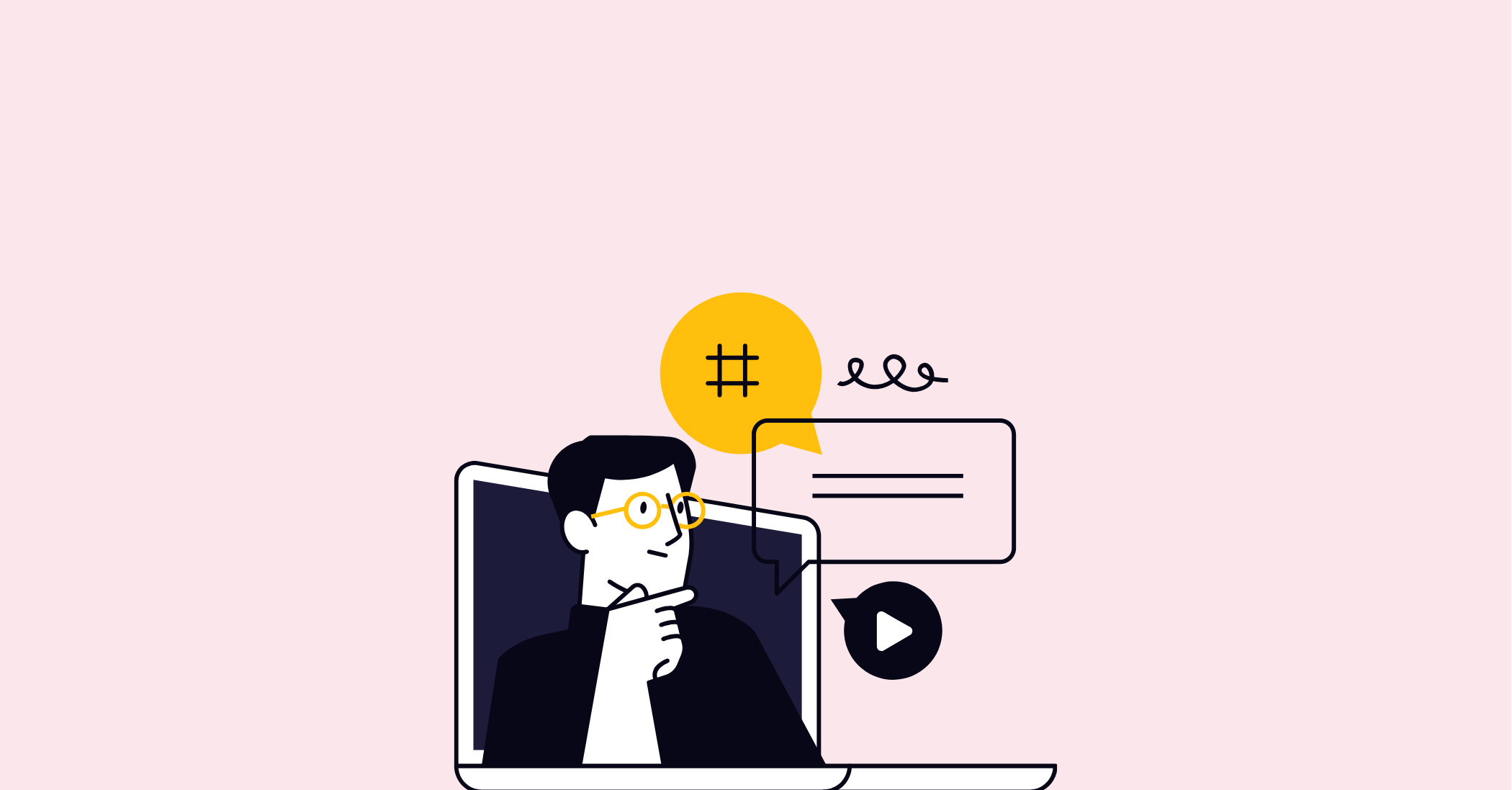In today’s fast-paced work environment, quick and effective communication is essential. Whether you’re collaborating on a project, acknowledging a colleague’s contribution, or simply sharing feedback, reactions in Microsoft Outlook provide a simple and efficient way to convey your thoughts without the need for a lengthy reply. This blog will guide you through the steps for reacting to an email in Outlook, as well as offer tips to help you use this feature in a professional and meaningful way.
Step-by-Step Guide - Reacting to an Email in Outlook
Reacting to an email in Outlook is a straightforward process, but understanding the feature can help you use it more effectively. Here’s a step-by-step guide to get you started:
-
Open the Email You Want to React To
Begin by opening the email in your Outlook inbox. You can either double-click the message to open it in a separate window or view it in the reading pane. -
Locate the Reaction Button
Look for the smiley face icon at the top of the email message. This is the reactions menu, which allows you to choose an appropriate emoji-based response. -
Select Your Reaction
Click on the smiley face icon, and a dropdown menu will appear with several reaction options, such as thumbs up, heart, clapping hands, or laughing face. Select the reaction that best suits your response to the email. -
Confirm Your Reaction
Once you select your reaction, it will appear as a small icon at the top of the email, visible to you and the other participants in the email thread. This ensures your acknowledgement or feedback is conveyed quickly. -
Check Visibility
If you’re wondering whether your reaction is visible to others, rest assured—it is. Your selected emoji will be visible to all recipients in the thread, making it a useful way to provide instant feedback or acknowledgment. -
Remove or Change a Reaction (Optional)
If you accidentally select the wrong reaction, simply click the same icon again to remove it, or choose a different reaction to update your response.
By following these steps, you can seamlessly integrate reactions into your Outlook communication.
Tips and Best Practices - Using Reactions in Outlook
While reactions are a convenient feature, it’s important to use them thoughtfully. Here are some tips and best practices to keep in mind:
-
Know When to Use Reactions
Use reactions for quick acknowledgements, such as agreeing with a suggestion, appreciating someone’s effort, or recognising a message. For more complex matters, a written response is often more appropriate. -
Maintain Professionalism
Always choose reactions that align with the tone and context of the conversation. For instance, while a heart emoji might be suitable for congratulating a colleague, it may not be appropriate in more formal communications. -
Avoid Overusing Reactions
Use reactions sparingly to ensure they retain their meaning. Constantly reacting to emails can dilute the impact and might not be perceived as genuine. -
Understand Reactions from Others
When interpreting reactions, consider the context of the email. For example, a thumbs-up might indicate agreement, while a clapping hands reaction could signify appreciation or recognition. -
Keep Cultural Differences in Mind
If you’re working in a multicultural environment, remember that emoji interpretations can vary across cultures. Choose reactions thoughtfully to avoid misunderstandings.
By following these tips, you can ensure that your reactions in Outlook remain professional and effective.
Wrapping Up
Reacting to emails in Outlook is a simple yet impactful way to streamline communication and provide quick feedback. By following the steps outlined in this guide, you can easily incorporate this feature into your daily workflow. Remember to use reactions thoughtfully and maintain a professional tone to ensure they convey your message effectively.
Now that you’ve learned how to react to emails in Outlook, why not give it a try? It’s a small change that can make a big difference in how you communicate and collaborate with your colleagues. Happy reacting!